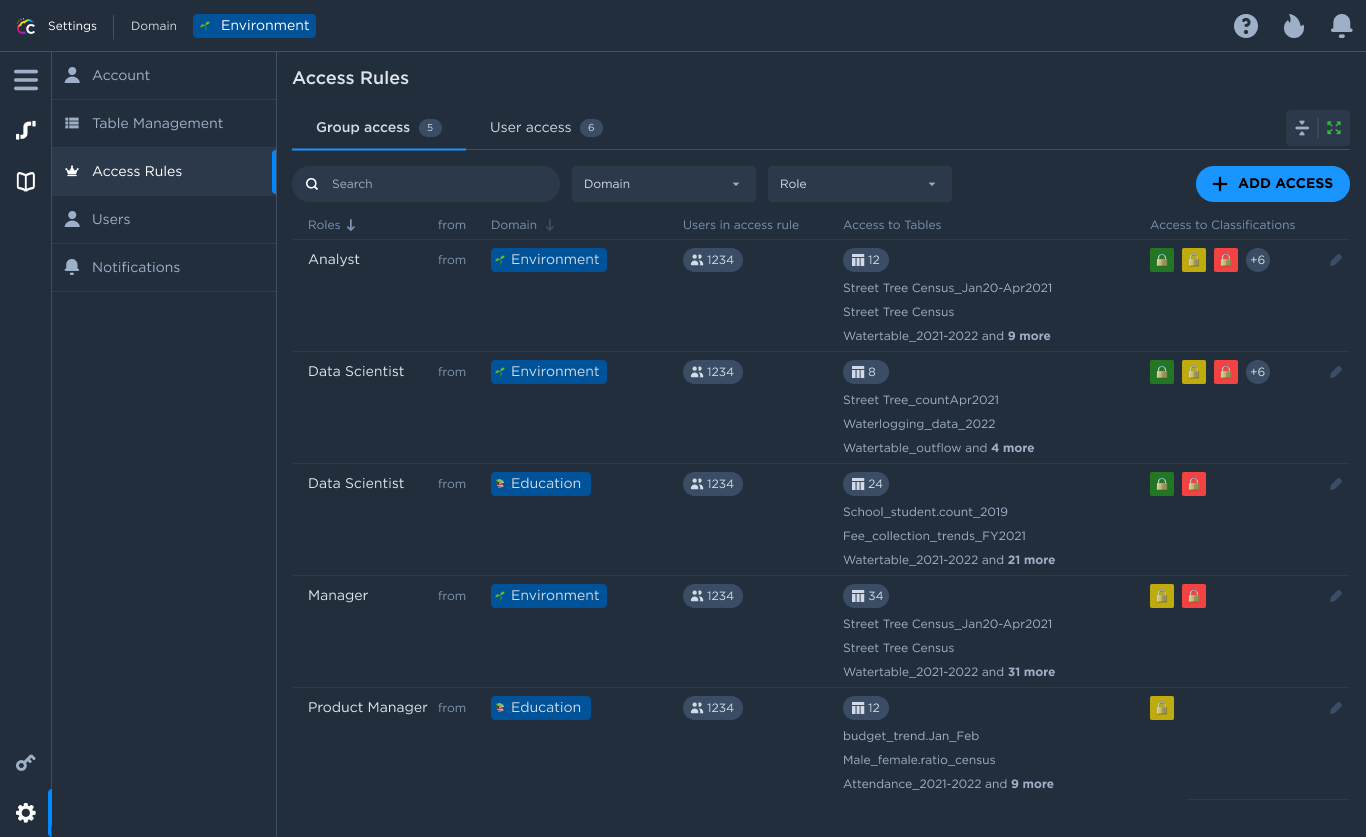Configure Data Access Control Rules
By default, no users can access data in any domain. To grant access for tables within the domain, domain owners need to create access rules. Domain Owners can create access rules to define how people belonging to specific roles can access data in their own domain.
To understand this, let’s assume that there are 2 domains; HR and Finance, and 2 roles; Data Analysts and Data Scientist.
The Domain Owner of the HR Domain can decide:
How data analysts from HR domain can access data in HR domain
How data scientists from the HR domain can access data in the HR domain.
How data analysts from Finance domain can access data in HR domain
How data scientists from the Finance domain can access data in the HR domain.
Likewise, the access rules can be created for all the permutation of all the domains and all the roles.
Access Control Rules
Login with the Domain Owner credentials.
Click on the settings icon on the left hand side of the screen.
From the menu expand the Domain Settings tab.
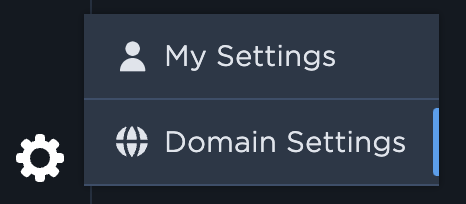
Under access rules, choose Role Level.
Click on Add Access on the top right of the screen
Select the domain and role from the list.
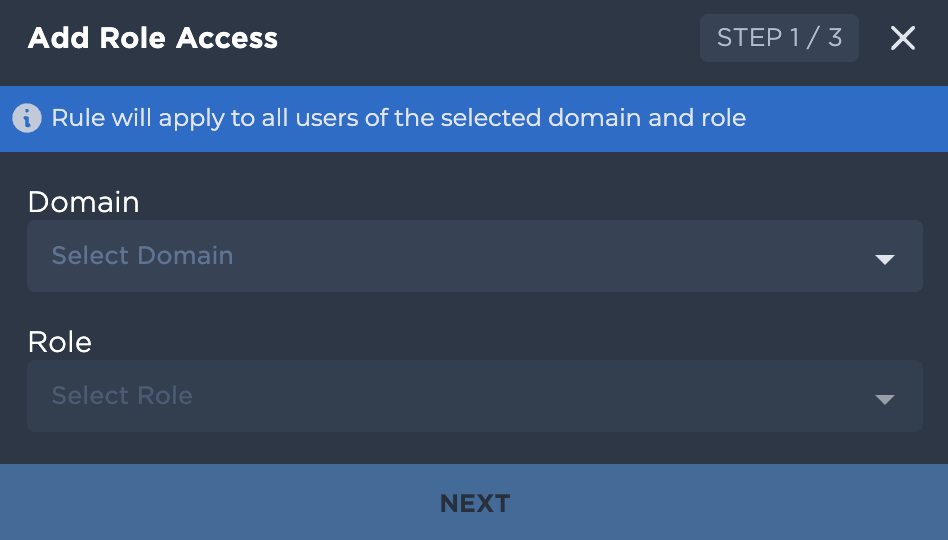
Choose the tables from the list. Users can choose more than one table.
Select the classification tags to enable access to classified columns.
Click on Create Access Rule to save the rule
Rules can also be edited after it’s created. Navigate to the same screen and click on edit besides the rule.